Report Sending
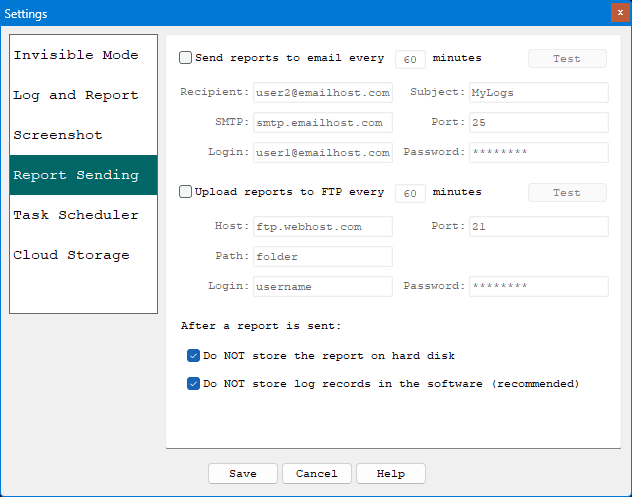
The software has the unique ability to send log reports to a specified email address. This gives you the power to remotely check what users are doing without physical access to the computer!
Examples of Email Settings:
Recipient: This could be any valid email address. Use this email to receive reports.
Gmail.com:
Send From: <your_mail_account>@gmail.com
SMTP Host: smtp.gmail.com
SMTP Port: 465
Username: <your_mail_account>@gmail.com
Password: <your_google_account_generated_app_password>
Notice: To help keep your account secure, starting on May 30, 2022, Google no longer supported the use of third-party apps or devices which asked you to sign in to your Google Account using only your username and password.
Therefore, you should sign in using app passwords. An app password is a 16-digit passcode that gives a less secure app or device permission to access your Google Account. App passwords can only be used with accounts that have 2-Step Verification turned on. You need to use app password instead of the user password for user authentication.
Create and use google app passwords:
- Go to your Google Account.
- Select Security.
- Under "Signing in to Google", select 2-Step Verification.
- At the bottom of the page, click "app passwords".
- Enter a name that helps you remember where you’ll use the app password.
- Select Create.
- To enter the app password into your spy software SMTP password field, follow the instructions on your screen. The app password is the 16-character code that generates on your device. (The space within the app password should be removed.)
Outlook.com (or Hotmail, Live Mail):
Send From: <username>@outlook.com (or <username>@hotmail.com, <username>@live.com)
SMTP Host: smtp-mail.outlook.com
SMTP Port: 587
Username: <username>@outlook.com (or <username>@hotmail.com, <username>@live.com)
Password: <password>
Notice: To use Outlook.com SMTP, you will need to turn on the "Let devices and apps use POP" option in your account.
Open account settings https://outlook.live.com/mail/0/options/mail/accounts, navigate to "Sync email", find this option under "POP and IMAP", select "Yes".
And there are thundreds of other email providers, which you can choose from.
(Note: SMTP suggestion is not a part of our service. You can choose whatever SMTP host you like and it is totally up to you.)