Change Software Settings
Task Scheduler
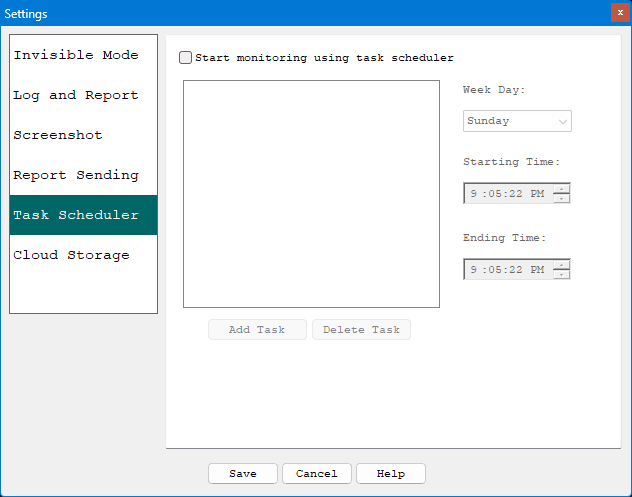
The software can start monitoring immediately after clicking Start Monitoring or start at a specified time in the Task Scheduler.
To add a new task to Task Scheduler, select a day from Week Day and a time from Starting Time / Ending Time, and click Add Task button. To remove a scheduled task from Task Scheduler, select the task in the list, then click the Delete Task button. Once a task is deleted, it will not be performed unless it is added again.
Week Day: This is the day that the action will be performed. Starting Time: This is the time that you wish to have the action take place. Ending Time: This is the time that you wish to have the action stop.