Screenshot
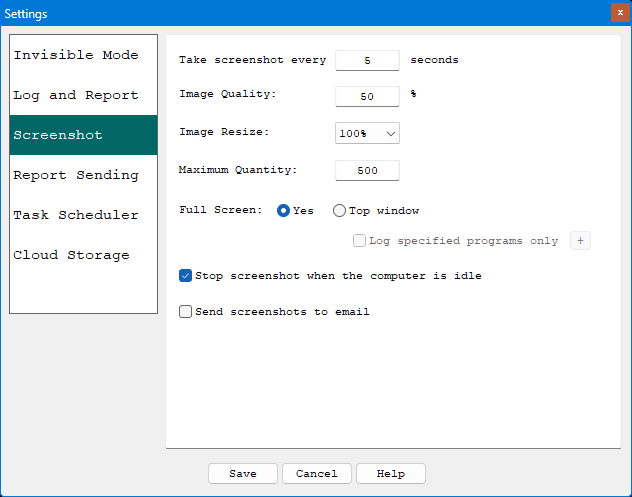
Take Screenshot Every ? Seconds: This is how often you want to have screen shots recorded. The default value is 3 seconds. The smallest value is every 1 second.
Image Quality: Screenshots will be saved as JPG format on your hard disk. Image quality is how well you want the screenshot to be displayed. It is usually best to set the quality to a lower number (between 50-80%) to help reduce the file size, and to save disk space.
Image Resize: This resizes image width and height to a percentage you selected.
Maximum Quantity: This controls how many screenshots you want to keep on each Windows user account. Old images will be automatically deleted if that quantity is reached. For example, if there are three Windows user accounts setup on the OS, and the maximum is set to 1000, you will have 3000 images stored on hard disk.
Stop screenshot when the computer is idle: Enable this option so that the software will NOT take exactly the same screenshots repeatedly when there is no one using the computer. (recommended)
Send screentshots to email: Enable this option so that you can receive log reports via email on any other devices, such as a remote PC, laptop, tablet or even smart phone. You will setup email settings on Report Sending window.