Run The Software For The First Time
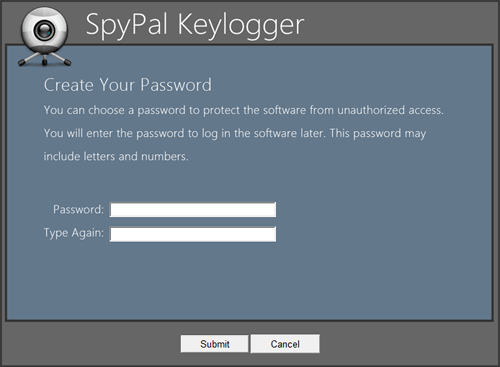
1. You will be asked to setup a password to log in the software. The password can mix with letter from a to z, A to Z and nubmers 0 to 9.
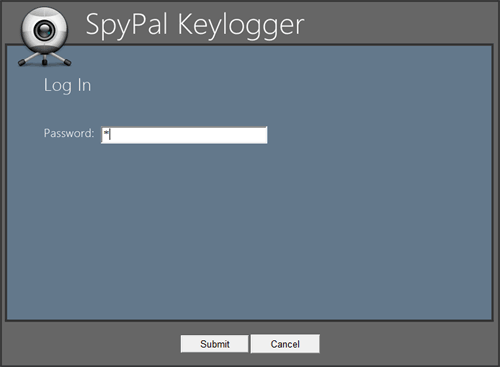
2. After the password is saved, you will be asked to input it to verify yourself. Click Submit button.
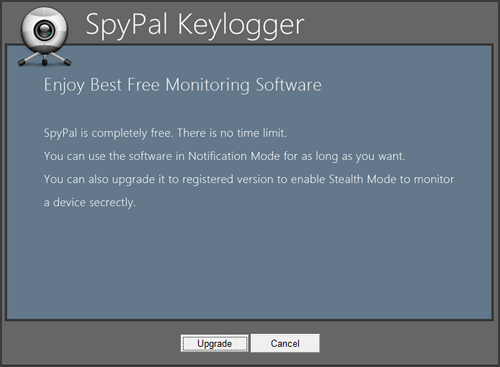
3. After you log in the software, you will see a welcome screen. Click Cancel button to open software's main interface or click Upgrade button to upgrade the free software to standard version.
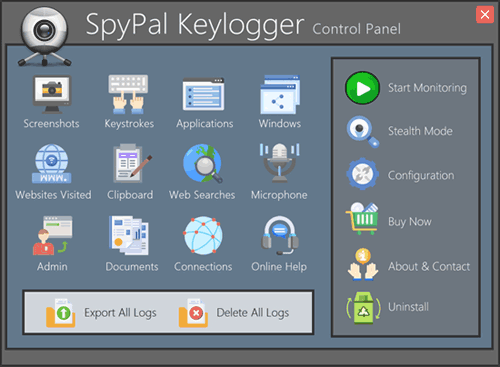
Bravo! Here comes the beautifuly software interface. Here, you can click Settings to setup more functionality of the software, click Start Monitoring to monitor and record PC & Internet activity immediately, or click Keystrokes Typed (etc.) to check logs. We will explain more about the interface in the following paragraphs.