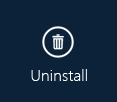After installing the program, a window will show up to ask you to start the software with administrative rights. Click "Run" to continue.
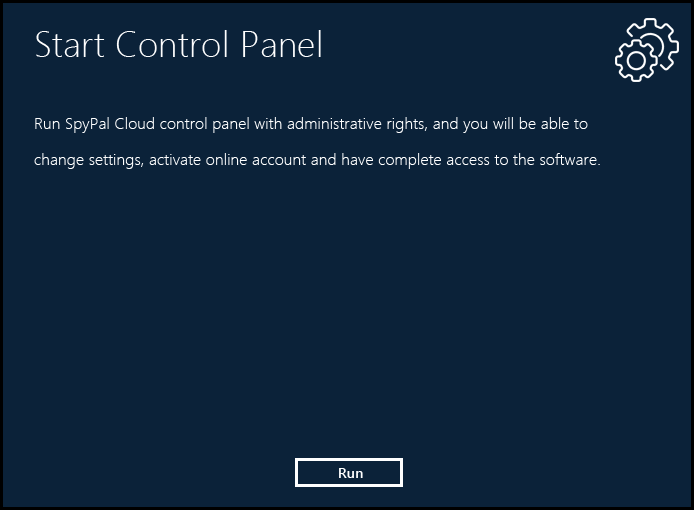
A window will prompt you to setup a log in password for the software. You can change your password anytime after you log in the software later. Click "Submit" button to save your password.
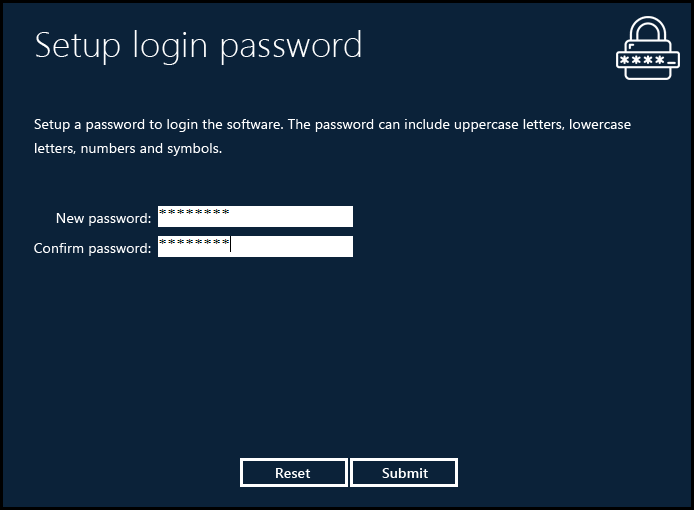
Immediately after your password is created, you will be asked to log in the software with the password you just setup. Enter your password and click "Submit" button to log in the software.
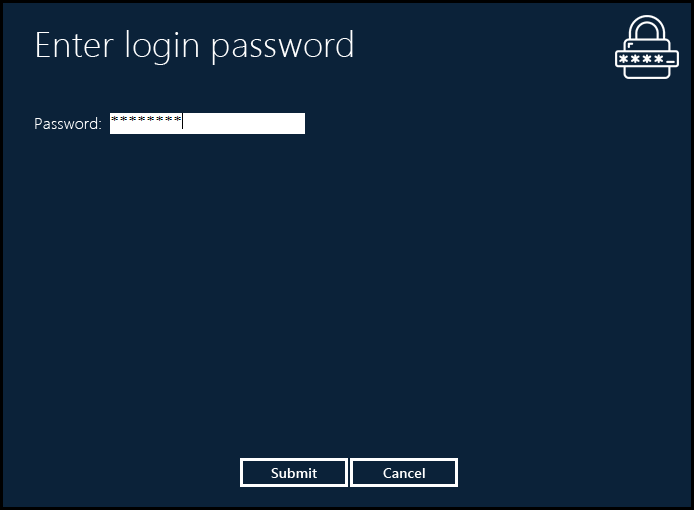
If you are running unactivated version of the software, the activation reminder window will show up.
* If you are not ready to activate it yet, click "Later" button to close it and go to the next step.
* If you want to buy a license of the product, you can click on "Purchase" button.
* If you have already got your activation information, you can fill the user name and unlock code fields and click on "Activate" button to activate the software.
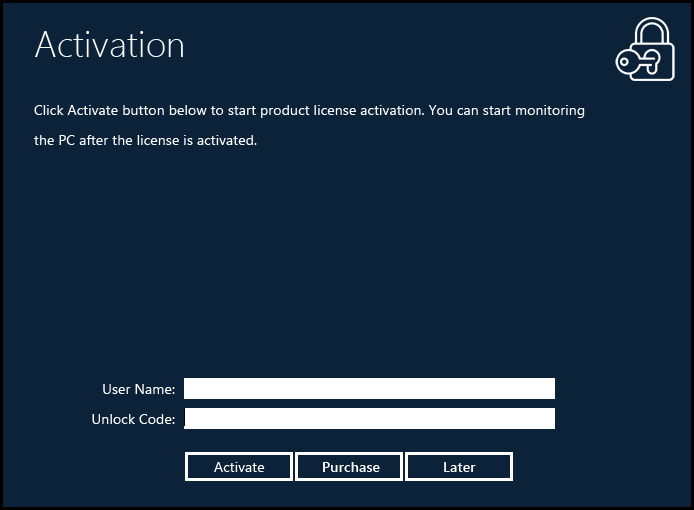
Once the reminder window is closed, you will be ready to use SpyPal Cloud for Windows for the first time!
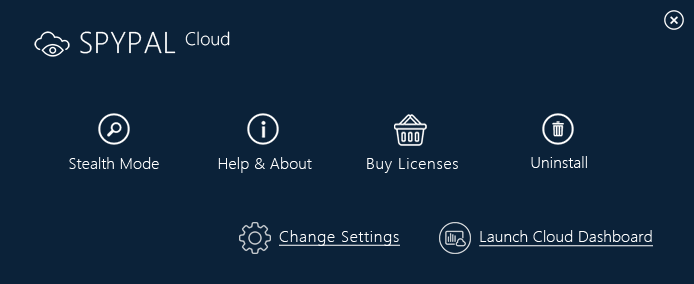
Stealth Mode: Hide the control panel and let spy software work invisibly. You will need to press you hotkeys simultaneously to bring the program back from the Stealth Mode. The hotkey is Ctrl + Alt + X as default. You can change it on Settings window.
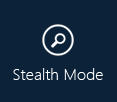
Launch Cloud Dashboard: The button will open your private online dashboard in your web browser. There, you can check logs, delete logs and export logs. You can also open the URL address of the online dashboard https://thinkertec.com/cloud.php on other devices connected to internet so that you can check these logs anytime anywhere.
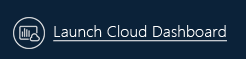
Change Settings: You can make changes on software settings here. Click on the "Change Settings" button in this help file to know more about configuring the software.
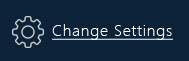
Help & About: Information about the software's version, copyright notice and URLs of our website, technical support, user manual and product online ordering.
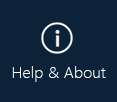
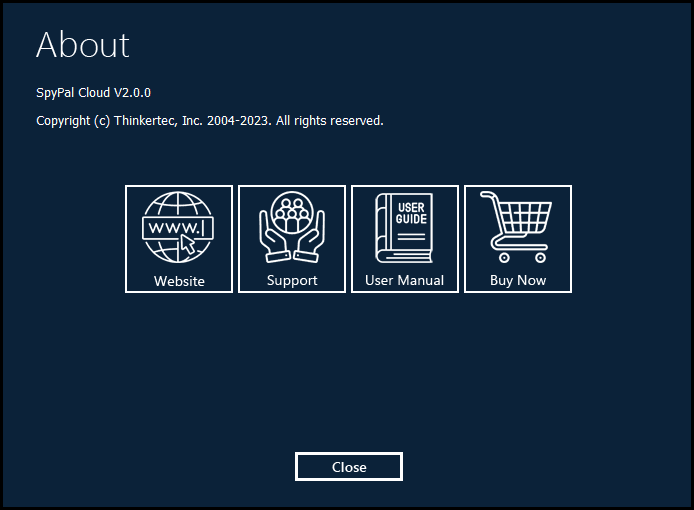
Buy Now: The unactivated version of the software can not be used to monitor anyone. Monitoring only start working after it is activated. Activation requires a license, you can click on the "Buy License" button to get a license for the device you want to monitor. Otherwise, please uninstall the software.

Uninstall: You can remove the software completely from your computer by clicking on this button. As part of the Stealth Mode function, uninstall entry is hidden in Windows Control Panel's Add/Remove Program list. Therefore, the correct way to remove the software is to log in the spy software's control panel first and then click on Uninstall button.